DITA-OTのXHTML出力をフレーム形式で表示するための手順
XHTML出力をフレーム形式で表示するには、(1)DITA-OTが出力する目次ファイルのファイル名の変更、(2)フレームセットを定義したindex.htmlの作成、(3)contentwinフレームに最初に表示するdefaultpage.htmlの作成、(4)index.htmlとdefaultpage.htmlをコピーするためのAntビルド・ファイルの変更が必要です。
defaultpage.htmlに会社のロゴマークなどのグラフィック・ファイルを挿入する場合は、DITA-OTのカスタマイズを始める前にグラフィック・ファイルを用意してください。
本トピックでは、DITA Open Toolkit Users Guideで紹介されているXHTMLのカスタマイズ手順を踏襲して、DITA-OTのXHTML出力をフレーム化する標準的な手順を説明しています。
1. DITA-OTが生成する目次ページのファイル名を変更するために、build_dita.batの中のdost.jarの引数に/xhtmltoc:オプションを追加します。
java -jar %DITA_DIR%lib/dost.jar /ditadir:%DITA_DIR% /cleantemp:yes /ditaext:%DITA_EXT% /copycss:yes /csspath:css /cssroot:%DITA_DIR%resource /basedir:%BASE_DIR% /i:%INPUT_FILE% /transtype:%2 /outdir:%BASE_DIR%out\%2 /tempdir:%BASE_DIR%temp /xhtmltoc:toc /indexshow:yes
目次ページのデフォルトのファイル名はindex.htmlです。上記のバッチは、目次ページのファイル名をtoc.htmlに変更しています。
2. %DITA-OT%フォルダの下に、HTMLファイルを保存するためのbuild_filesフォルダを作成します。
3. build_filesフォルダの中に、フレームセットを定義したindex.htmlファイルを作成します。
<html> <head> <meta http-equiv="Content-Type" content="text/html; charset=UTF-8"></meta> <title>DITA Open Toolkit XHTML output</title> <link href="css/commonltr.css" type="text/css" rel="stylesheet" /> <!-- link href="css/customized.css" type="text/css" rel="stylesheet" /--> </head> <!--The left-hand navigation frame is 30% of the available space --> <!--The right-hand content frame takes up the rest of the available space --> <frameset cols="30%,*"> <!--tocwin is the navigation frame --> <frame name="tocwin" src="toc.html"> </frame> <!--contentwin is the content frame --> <frame name="contentwin" src="defaultpage.html"> </frame> </frameset> </html>
4. build_filesフォルダの中に、contentwinフレームに最初に表示するdefaultpage.htmlを作成します。この例では、初期ページに会社のロゴ(ファイル名: company_logo.jpg)を表示するようになっています。
<html> <head> <meta http-equiv="Content-Type" content="text/html; charset=UTF-8" /> <title>DITA-OT Output</title> <link href="css/commonltr.css" type="text/css" rel="stylesheet" /> <!-- link href="css/customized.css" type="text/css" rel="stylesheet" /--> </head> <body> <center> <br/><br/><img align="center" src="company_logo.jpg"> </center> </body> </html>
5. build_filesフォルダの中にあるファイルをコピーするために、まず%DITA-OT%build_dita2xhtml.xmlを変更します。
<project name="dita2xhtml" default="dita2xhtml"> <property name="transtype" value="xhtml"/> <import file="build_init.xml" /> <import file="build_preprocess.xml" /> <import file="build_general.xml" /> <!-- @@@ added the copy-build-files target as one of the depended target --> <target name="dita2xhtml" depends="build-init, preprocess, dita.map.xhtml, copy-revflag, copy-css, copy-build-files, dita.topics.xhtml, dita.inner.topics.xhtml, dita.outer.topics.xhtml"> </target> : :
dita2xhtmlターゲットの中に、copy-build-filesというターゲットを追加しています。
6. copy-build-filesターゲットの実装コードを、%DITA-OT%build_preprocess_template.xmlの末尾に記述します。
:
:
<!-- depecrated: keep for back-compatibility -->
<target name="move-index-entries" depends="move-meta-entries"/>
<!-- @@@ Copy build_files folder -->
<target name="copy-build-files"
description="Copy build_files folder">
<copy todir="${output.dir}">
<fileset dir="${dita.dir}${file.separator}build_files"/>
</copy>
</target>
</project>
カスタマイズしたDITA-OTを使ってXHTMLを生成すると、下図に示したように、目次とトピック・コンテンツが1つのウィンドウの中に表示されます。
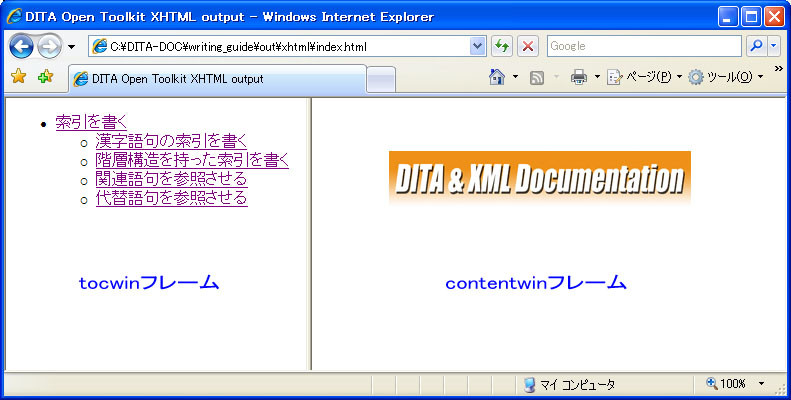
関連情報
DITA-OT1.4.3をコマンド・プロンプトから簡単に実行するためのバッチ
build_dita.batを紹介したページです。